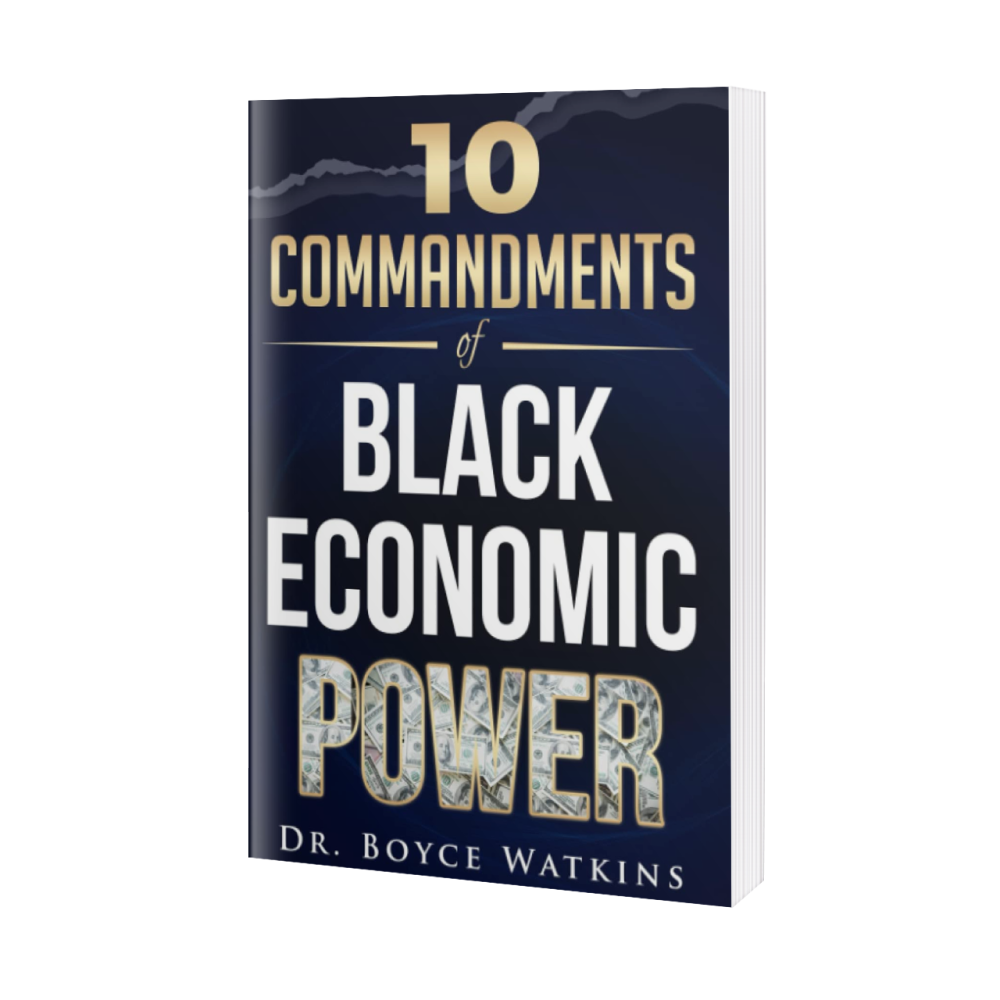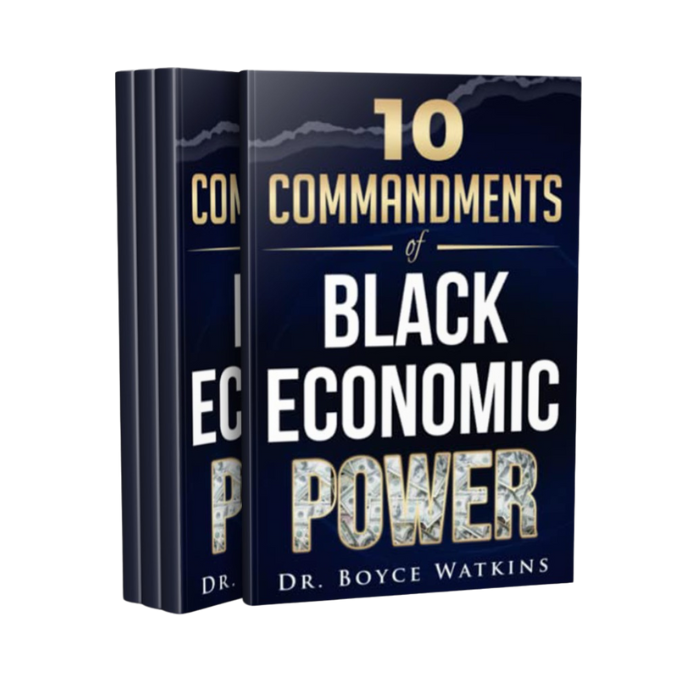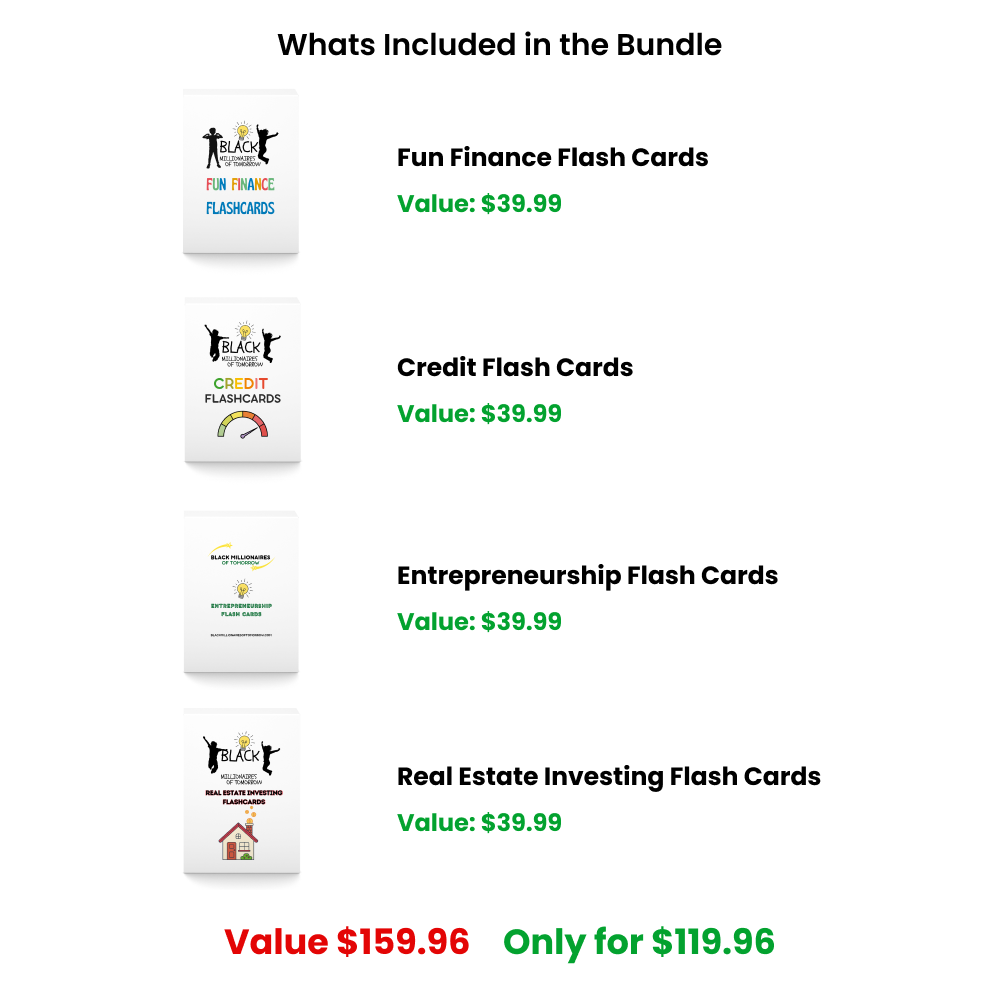HOW TO DOWNLOAD YOUR DIGITAL ORDER
Go through the complete checkout procedure including payment. At the end of the transaction, you will see a confirmation page. Near the top left of the page is our logo, and then it says
"Thank you for your purchase!
A confirmation email has been sent to {your-email-address}
Click here to download your digital goods"
To Download
Click on that link on the confirmation page if you want to start the download right away. Clicking on the link opens a new browser page at transactions.sendowl.com. Click on the white <Download> button on the right side of the screen to download the file. The download will be managed by your browser.
You will receive two receipts at the email address that you used on the purchase. One from The Black Financial Literacy Store is the payment receipt, and has the download link at the bottom. Click on that and the download proceeds as above. The other receipt is from SendOwl Downloads, and it gives you yet another download link.
The links are good for 5 separate downloads or 1 month.
Save to Dropbox
When you are on the SendOwl page, you can choose to save the file into your Dropbox account if you have one. This is a handy way to be able to access the file from various platforms, such as your computer (watch/listen at home) and your smartphone (watch/listen at the park). When the file is downloaded to Dropbox, it will play by streaming - this means that you must be connected to the internet to watch it! If you will not have internet access, save the file locally... Open your Dropbox App, navigate to the folder where you saved the file, click on the down arrow to the right of the file name, and either select "Share" (iOS) or "Export" (Android), then choose to save it locally. This saves the file onto your device's memory so that you can watch without internet.
Special Instructions for iPads & iPhones (if not using Dropbox)
On most computers (Mac & PC) and Android phones and tablets, you can click on the "Download" button on the confirmation page or in the sales receipt directly from a browser and the browser will manage the download. iPads and iPhones cannot manage the download in their browser. You must download the Video or Audio file onto a computer and then use iTunes to sync it to your iPad/iPhone. Here are the steps to follow...
- On a computer, click on the "Download" button on the confirmation page or in the sales receipt to bring the Video/Audio file down to the computer
- Import the file into the iTunes library
- Connect the iPad/iPhone to the computer and launch iTunes so that you can see the file that you wish to sync to the iPad/iPhone
- Click on the checkbox for that file and then allow it to sync. This moves the file onto the iPad/iPhone where it is available under "videos"